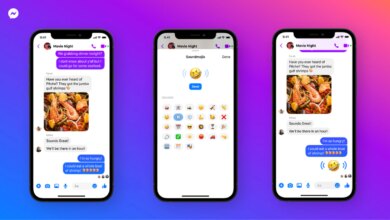How to Connect Apple AirPods to Your Android Phone

Apple AirPods can be connected to Android phones. And even though Apple has designed the AirPods (and AirPods Pro) — just like all its products — to remain an integral part of its ecosystem, Android users have the option to connect the company’s true wireless stereo (TWS) earbuds with their phones. This is unlike the complete incompatibility that keeps Apple Watch from being used with Android devices. The ability to connect Apple AirPods with an Android phone also means that you don’t need to give up your existing handset for experiencing arguably the world’s most popular wireless earbuds — market stats from third-party research firms are a testament to its popularity.
AirPods are one of the few Apple devices that you can use without ditching your Android phone. Here’s how you can connect them with your Android device.
How to connect Apple AirPods to Android phone
Before getting started with the steps you can follow to connect Apple AirPods to your Android phone, it is important to mention that you will get a limited experience. You will not be able to view the battery status of the AirPods and its charging case by default from your Android phone. You will also not receive the extensive gesture support that Apple has provided for iOS users. Having said that, you can follow the steps below to start listening to music on the AirPods from your Android phone.
-
Enable Bluetooth on your Android phone by going into Settings.
-
Open the lid of the AirPods case and then press and hold the white button on its back until you see the status light flash white.
-
Now, go to Settings > Connections > Bluetooth on your Android phone. You’ll see the AirPods appearing on the list of available devices. Since the Android ecosystem has heterogeneity, the Bluetooth settings might be available under Settings > Connected Devices or directly under the Settings menu — depending on which device you’re using and with which operating system/ custom skin is on top of it.
-
Tap on the name of the AirPods you’re connecting with your phone to pair the two devices.
Once connected using the above steps, you can use the AirPods with your Android device just like you would use other TWS earbuds or Bluetooth headphones. This means that you will not be required to follow the same procedure each time you want to listen to music through the AirPods. Henceforth, you’ll see the AirPods in the list of paired devices on your phone.
The same steps also work to connect AirPods Pro to an Android device, which offer an upgraded experience over the vanilla AirPods model.